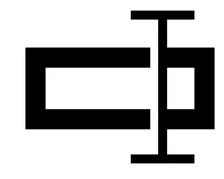Rename Shortcut Keys in Windows
Use the Windows+E shortcut to launch File Explorer, and then navigate to the directory where you want to rename the file or folder.
In File Explorer, click the Home menu at the top, and then click "Rename" to rename a file or folder.
2. Using just two clicks
Once you've selected the file, pause for a second and click one more time.
3. Utilizing the Context Menu
You can rename a file from the context menu by right-clicking a folder and choosing "Rename" from the context menu at the top of the window.
4. Using a Keyboard Shortcut
Select a file or folder with the arrow keys, or start typing the name. Once the file is selected, press F2 to highlight the name of the file
(Or)
Select a file or folder and then press win + F2